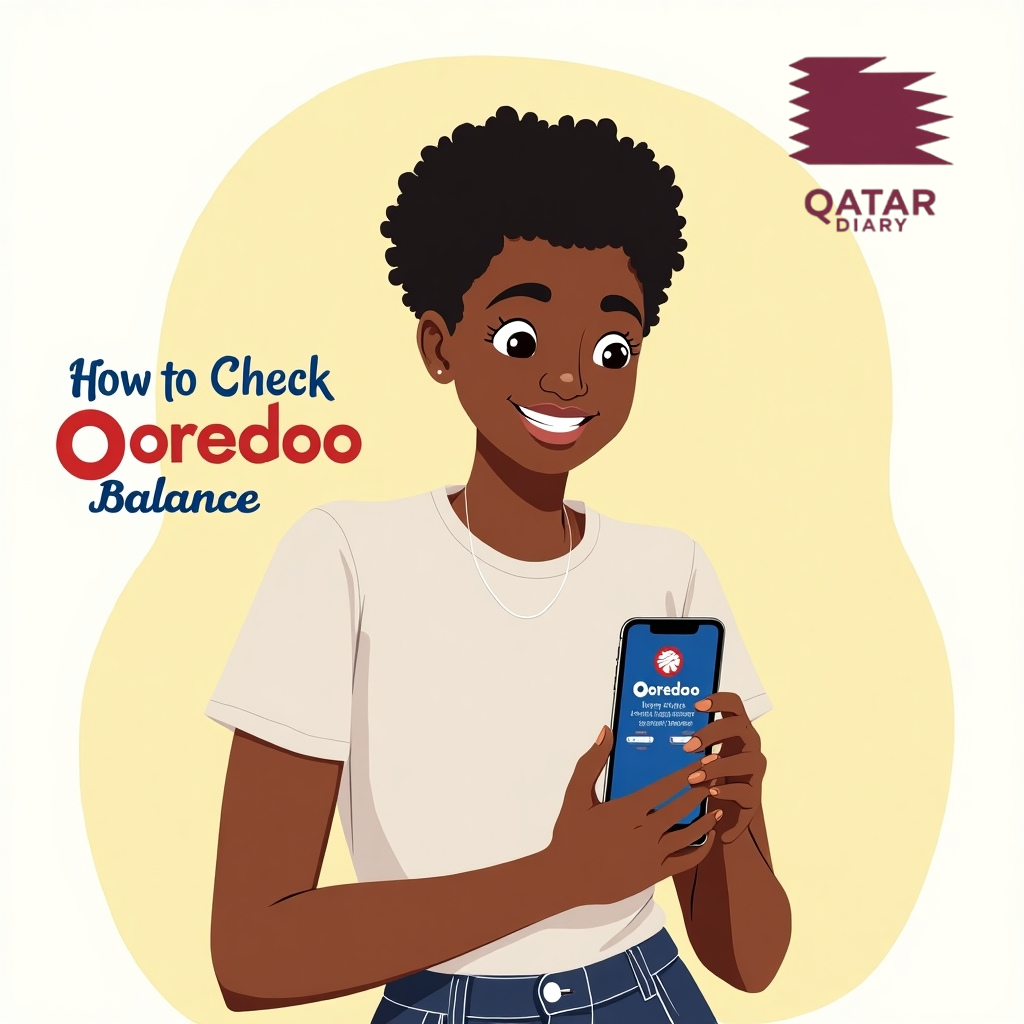To check your Ooredoo balance means to view the remaining credit available on your mobile account for calls, texts, and data. Whether you are a prepaid or postpaid customer, it is important to know your current balance to manage expenses and ensure uninterrupted service.
Keeping track of your mobile balance helps you avoid unexpected disconnections and manage your spending. With several methods available—from USSD codes to online selfcare portals—this guide shows you all the ways to quickly and accurately check your Ooredoo balance. By understanding these processes, you can stay informed and in control of your mobile usage.
Understanding Ooredoo Balance Checking Methods
Ooredoo offers multiple channels for checking your account balance. Each method is designed to suit different user needs and technological preferences.
USSD Code Method
The quickest way to check your balance is by dialing a USSD code. This method does not require an internet connection and is available on all mobile phones.
Online and Mobile App Methods
For those who prefer using digital tools, Ooredoo provides an online selfcare portal and mobile app. These platforms offer a detailed view of your account, including balance information and transaction history.
mWallet and Digital Wallet Options
Ooredoo’s mWallet service allows you to manage your account digitally. You can check your balance, transfer funds, and pay for services using your digital wallet, all within the Ooredoo ecosystem.
Step-by-Step Guide to Checking Your Balance
This section provides detailed instructions for each method, so you can choose the one that best fits your needs.
Using USSD Codes
USSD codes are a simple, fast way to check your balance without using the internet. Follow these steps:
- Dial the USSD Code:
- On your mobile phone, open the dialer and type the USSD code (commonly *121# or the code provided by Ooredoo in your region).
- Press Call:
- Once the code is entered, press the call button.
- View Your Balance:
- Your account balance will appear on the screen almost immediately.
- Follow Additional Instructions:
- Some codes may offer additional options like checking remaining minutes or data usage.
A visual aid such as a simple flowchart can help illustrate these steps.
Checking Balance via the Ooredoo Website
For those with internet access, the official Ooredoo selfcare portal provides detailed account information.
- Visit the Selfcare Portal:
- Open your web browser and go to Ooredoo Selfcare.
- Log In to Your Account:
- Enter your mobile number and password to access your account details.
- Locate the Balance Section:
- Navigate to the “Account Balance” section. This is usually visible on the dashboard or under account details.
- Review Your Balance:
- Your current balance, along with other usage details, will be displayed clearly.
Using the Ooredoo Mobile App
The Ooredoo mobile app is designed to give you quick access to your account information.
- Download and Install the App:
- Get the Ooredoo app from your device’s app store.
- Log In to Your Account:
- Use your registered credentials to log in.
- Access the Balance Information:
- Tap on the “Balance” or “Account” tab to view your current balance and usage details.
- Check for Updates:
- The app updates your balance in real time, ensuring you have the latest information.
Checking Balance via mWallet
If you use Ooredoo’s mWallet, you can check your balance as part of your digital wallet functions.
- Log In to mWallet:
- Access the mWallet portal via the official Ooredoo Money page.
- Navigate to the Balance Section:
- Look for the “Balance” or “Account Info” section within the mWallet interface.
- Review Your Details:
- Your available balance, along with transaction history, will be clearly listed.
Comparison of Balance Checking Methods
The table below compares the different methods to help you choose the best one.
| Method | Speed | Ease of Use | Requirements |
|---|---|---|---|
| USSD Code | Instant | Very simple | Mobile phone (no internet needed) |
| Website (Selfcare) | Quick | Moderate | Internet connection, login details |
| Mobile App | Fast | User-friendly | Smartphone, app download, login |
| mWallet | Fast | Integrated in wallet | Digital wallet account, internet |
This comparison helps you see that USSD codes are best for instant checks, while digital methods offer more detailed information.
Troubleshooting Common Issues
Even with straightforward methods, issues may arise. Here’s how to solve common problems:
USSD Code Not Working
- Possible Issues:
- Incorrect code entered or network issues.
- Solutions:
- Verify that you are using the correct code (check Ooredoo’s official instructions).
- Ensure you have a proper network signal.
- Restart your phone and try again.
Website or Mobile App Access Problems
- Possible Issues:
- Login difficulties or server downtime.
- Solutions:
- Double-check your login credentials.
- Clear your browser’s cache or update the app.
- If problems persist, contact Ooredoo customer support.
Data Not Updating
- Possible Issues:
- Delay in updating balance information after a recharge or usage.
- Solutions:
- Wait a few minutes for the system to refresh.
- Log out and log back in to force an update.
- If the balance remains outdated, reach out to support for further assistance.
Frequently Asked Questions (FAQ)
1. How do I check my Ooredoo balance?
You can check your Ooredoo balance by dialing the USSD code (e.g., *121#), through the Ooredoo selfcare website, via the mobile app, or using the mWallet service.
2. What is the USSD code to check my balance?
The most common USSD code is *121#, but this may vary by region. Always refer to the latest instructions from Ooredoo.
3. Can I check my Ooredoo balance online?
Yes, you can check your balance online by logging into the Ooredoo selfcare portal or using the mobile app.
4. How long does it take for my balance to update?
Most online balance checks update in real time or within a few minutes after a transaction. Delays may occur due to network issues.
5. What should I do if my balance is not showing correctly?
If your balance appears incorrect, first verify your recent transactions. If the issue persists, log out and log back in or contact Ooredoo customer support for further assistance.
Conclusion
This guide has provided a detailed, step-by-step approach to checking your Ooredoo balance. We discussed various methods—USSD codes, online selfcare portals, mobile apps, and mWallet—to ensure you can access your account information quickly and easily. In addition, we provided a comparison of these methods, troubleshooting tips, and answers to frequently asked questions.
Key Insights:
- Multiple Methods: Whether you prefer using USSD codes for instant results or the digital convenience of the website and mobile app, Ooredoo offers a method that suits your needs.
- Troubleshooting: Clear guidance is provided to resolve common issues, ensuring that you always have access to accurate balance information.
- User-Centered: This comprehensive guide combines instructions, comparisons, and FAQs into one resource for ease of use.
Next Steps:
- Follow the step-by-step instructions above based on your preferred method.
- Use the troubleshooting tips if you encounter issues.
- For additional support, visit the official Ooredoo selfcare pages or contact customer support.